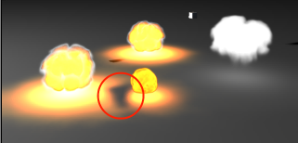mental ray
FumeFX supports rendering with mental ray renderer.
After you install FumeFX, mental ray can be used only for local rendering through the Maya UI. For batch and network rendering, you will need to authorize 5 licenses that were included with the FumeFX full license purchase. Any additional licenses must be purchased from the Sitni Sati online store (www.afterworks.com).
To be able to properly render FumeFX and objects using mental ray, you have to enable the “Use Autovolume” option that is located in Rendering Algorithms rollout of mental ray.
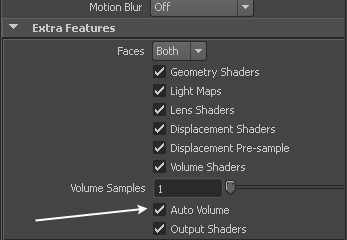
mental ray Network Render Licensing
With multiple shader licenses, we strongly recommend that you have one computer as a license server machine. All the render nodes’ AfterFLICS should be configured to obtain the license from the license server machine.
To authorize FumeFX-mr shader licenses, please open the FumeFX Attribute Editor and click on the About Box button. The following dialog will show up.
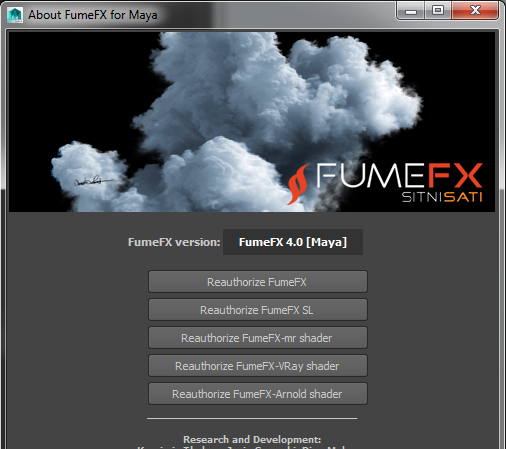
Click on the Reauthorize FumeFX-mr shader button and AfterFLICS dialog will show up.
To authorize licenses, please use Manual Authorization mode as described inside the AfterFLICS Help file.
mental ray Specific
|
|
If you’re getting rendering artifacts when two or more grids overlap (see image), you’d need to uncheck the “Separate Alpha” option inside FumeFX. With this option unchecked it is more likely that you will end up with much more transparent alpha channel. To compensate, you will have to decrease Color Multiplier (or color value in HSV color picker) and increase Opacity.
|
|
|
When many grids overlap and their container side(s) are at the exact same coordinate, rendering errors can appear. To fix that problem you need to move FumeFX container for a slight amount, usually along Z axis.
|
Render Warps will not work with mental ray – you will need to ‘bake’ them with the Post Processing and then render post processed caches.